When working with the command line, the ‘PATH’ is one of these things that you see everywhere in Stack Overflow, coding tutorials and documentation for packages, libraries, etc… but it’s rare to see an explaination of what it actually is. It turns out that it’s fairly simple to understand, and knowing a little bit about it will demystify what all these rockstar coders on Stack Overflow are on about. For an amazing breakdown of it, look here, but the following is a quick TL;DR.
Essentially the PATH is a variable that tells your computer where to look when executing a programme. When you try to run a programme, like uptime or node, your computer will look for any executable file of that name in it’s PATH. Sometimes you might see the following when trying to run something, for example the Android emulator tool:

This means the executable (basically the file that starts the programme you want) can’t be found, despite in this case the Android tool being available here:

We can see why the emulator command isn’t running by typing echo $PATH:

Here we have a list of directories separated by a :. These directories are currently what the command line will look through when we try to run any command. Since the Android Emulator’s directory isn’t present, it won’t be run we try to run the emulator command. To fix this, we need to add a special line in our shell profile file. For most people using a Mac, this will be the ~/.bashrc file for Bash users or the ~/.zshrc file for ZSH users. Open up this file in a text editor and add the following line:
export PATH=$PATH:~/Library/Android/sdk/emulator/
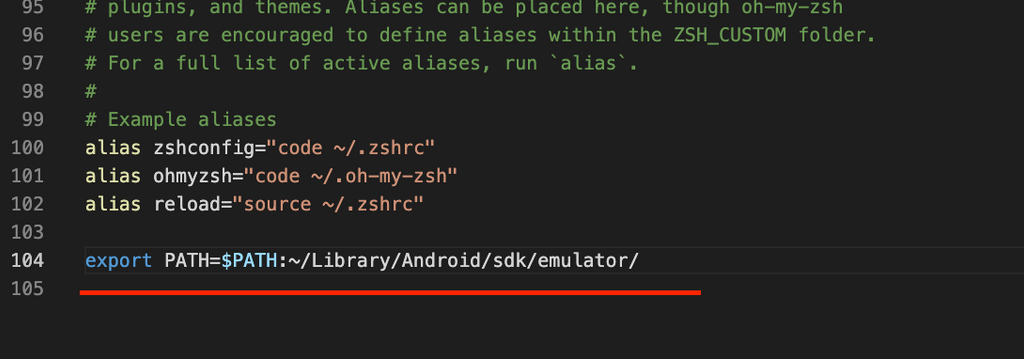
Now when we try to run an emulator command, for example emulator -version we get a successful result!
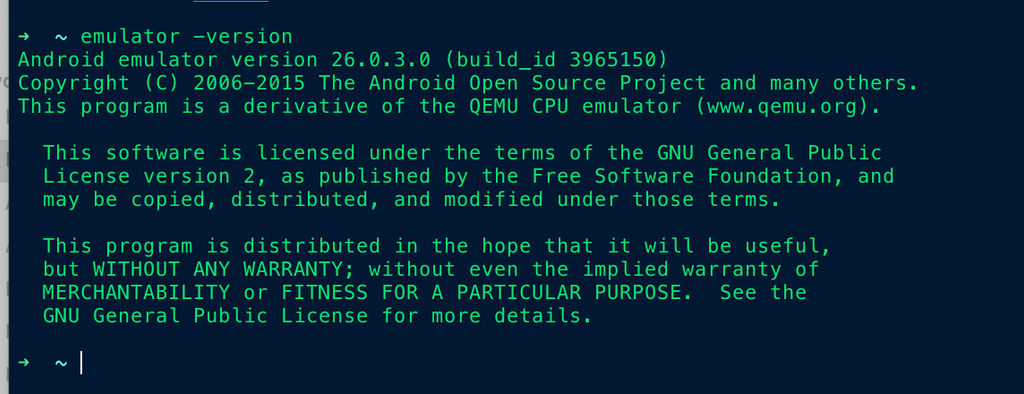
And if we take a look at echo $PATH, we can see the emulator directory has been added and is available to the command line to access:
